 As I mentioned a few days ago, I recently purchased a MacBook. I have been extremely happy with this machine in most respects. The only thing I miss is the ability to use it my Blackberry as a Bluetooth modem. Since I live in Canada, where the data charges are absolutely unreasonable (can you say $10.00/meg after the first meg of traffic??) this has not been a huge problem, but there is a certain sense of security knowing that if I absolutely have to, I can connect to the Internet and get to my servers wherever there happens to be cellular coverage.
As I mentioned a few days ago, I recently purchased a MacBook. I have been extremely happy with this machine in most respects. The only thing I miss is the ability to use it my Blackberry as a Bluetooth modem. Since I live in Canada, where the data charges are absolutely unreasonable (can you say $10.00/meg after the first meg of traffic??) this has not been a huge problem, but there is a certain sense of security knowing that if I absolutely have to, I can connect to the Internet and get to my servers wherever there happens to be cellular coverage.
Fortunately, I have successfully figured out how to do this. I found my information here and here, although neither post was 100% accurate for my setup. Thus, I decided to share my findings here.
My setup:
- MacBook (2GHz Core 2 Duo)
- Mac OS X 10.4.10
- BlackBerry Pearl (8100)
- Rogers cellular network
First, make sure your Mac is "Discoverable" in the Bluetooth system preferences panel. Then, open the "Options" feature on your Blackberry (in the default interface, it looks like a wrench). Scroll down to Bluetooth, and click on it. Click the menu button (to the left of the scroll ball) and click "Add Device." Your Mac will show up. Choose it. In a few seconds, your Mac will generate a passkey and put it on your screen. Enter that into your Blackberry. The next screen on your Mac will give you two choices -- "Use with Address Book" and "Access the Internet with your phone's data connection". Make sure both are checked, and that you choose "Use a direct, higher speed connection..."
Next, your Mac will ask you for details about your setup. You'll get this screen:
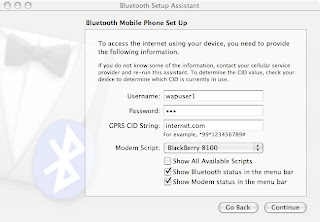
Your Username is "wapuser1", your password is "wap" and your GPRS CID String is "internet.com" (no quotes on anything). Note that these settings are for Rogers Canada. Your mileage may vary.
Make sure you leave "Show modem status in menu bar" checked. Click continue, and you're done.
To connect to the Internet, just click on the phone icon in your menu bar and choose "Connect." To disconnect, go to the same menu and click disconnect.
NOTE: data charges in Canada are very, very high. Make sure you don't overdo it and get a massive phone bill at the end of the month.
